Jupyter Notebook Troubleshooting
You should be able to click on the Notebooks button in the Brev console and be taken to your Jupyter Notebook. If that doesn't work, here are 3 steps you can try to get into a notebook.
Notebook button instabilities
We've faced a ton of growth this month which caused known issues with the notebook button. We're working on a fix ASAP. Please see below for troubleshooting and workarounds.
1. Check the status of the deployment
The notebook button and web interface use Cloudflare tunnels. We're currently getting rate-limited, which makes the button slow to update. You can check the status of your deployment by clicking on the deployments tab in the UI. If you see a notebook URL, try clicking it.
If you see the following (no deployment in the table):
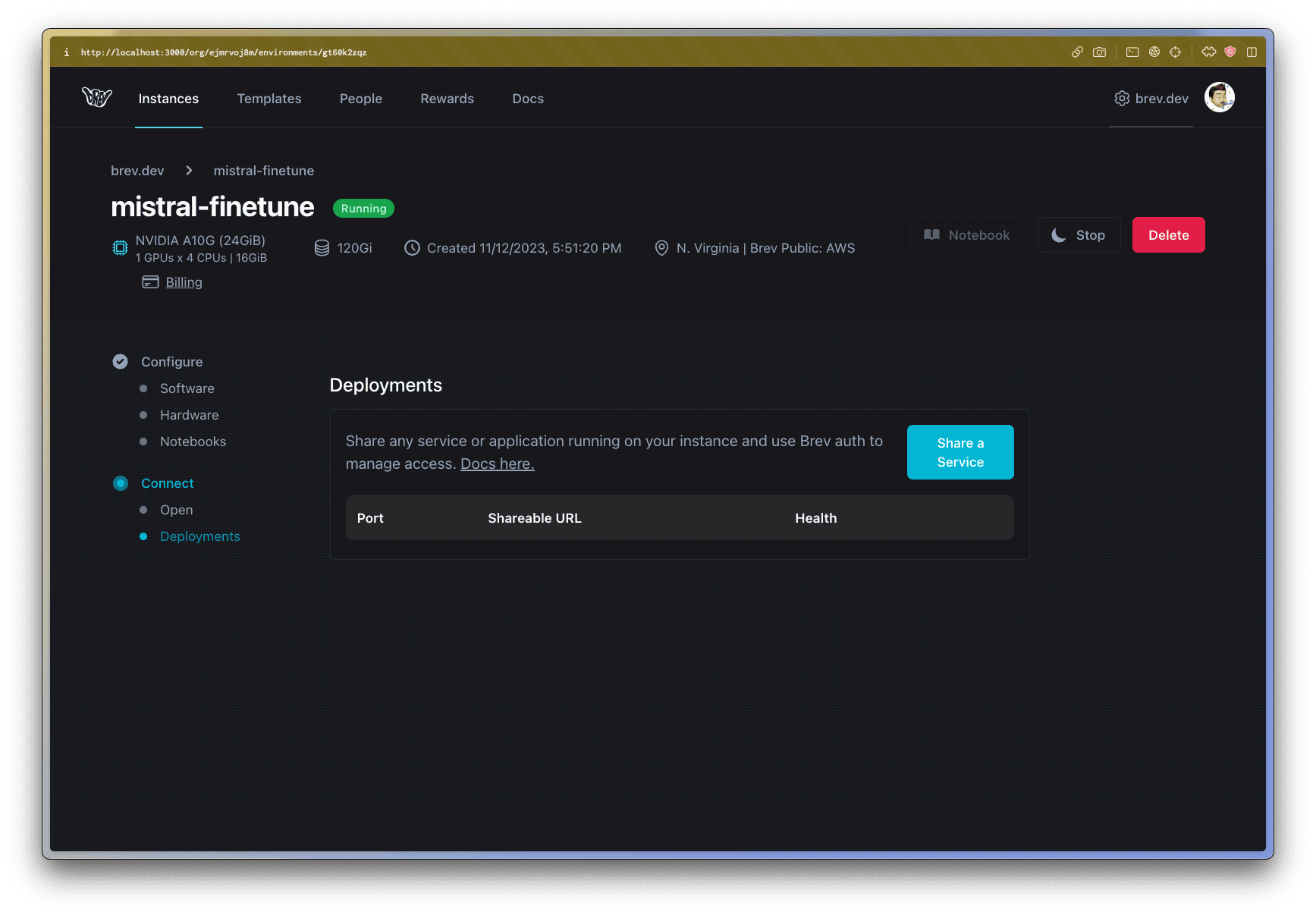
Then we're getting rate limited and can't relay the URL to you. This is unfortunate, and should be fixed within a week.
2. If you use VS Code, use the Brev open command
The Brev CLI wraps SSH to make it hassle-free to get into your instances. This includes keeping the ssh config up-to-date, handling keys securely, etc.
brev open <instance-name> will open VS Code connected to your instance, into the Verb container built with the right python and CUDA versions.
The Brev CLI will install the necessary VS Code extensions for both SSH and Notebook support 🤙
3. Try Port-forwarding
If you'd like to use Jupyter lab in browser, the way the Notebook button should work, you can use port-forwarding via the Brev CLI. This will allow you to access your notebook at localhost:8888 in your browser.
For convenience, the Brev CLI has a command to port-forward notebooks automatically. Open up a terminal and run:
brev notebook <instance-name>
Make sure to be on the latest CLI version
The brev notebook command is available on CLI versions 0.6.266 and later. You can check the CLI version you're running with brev --version and upgrade with brev upgrade.